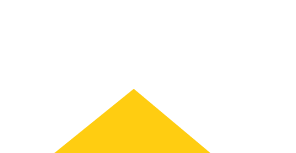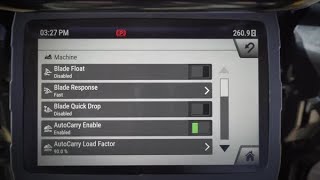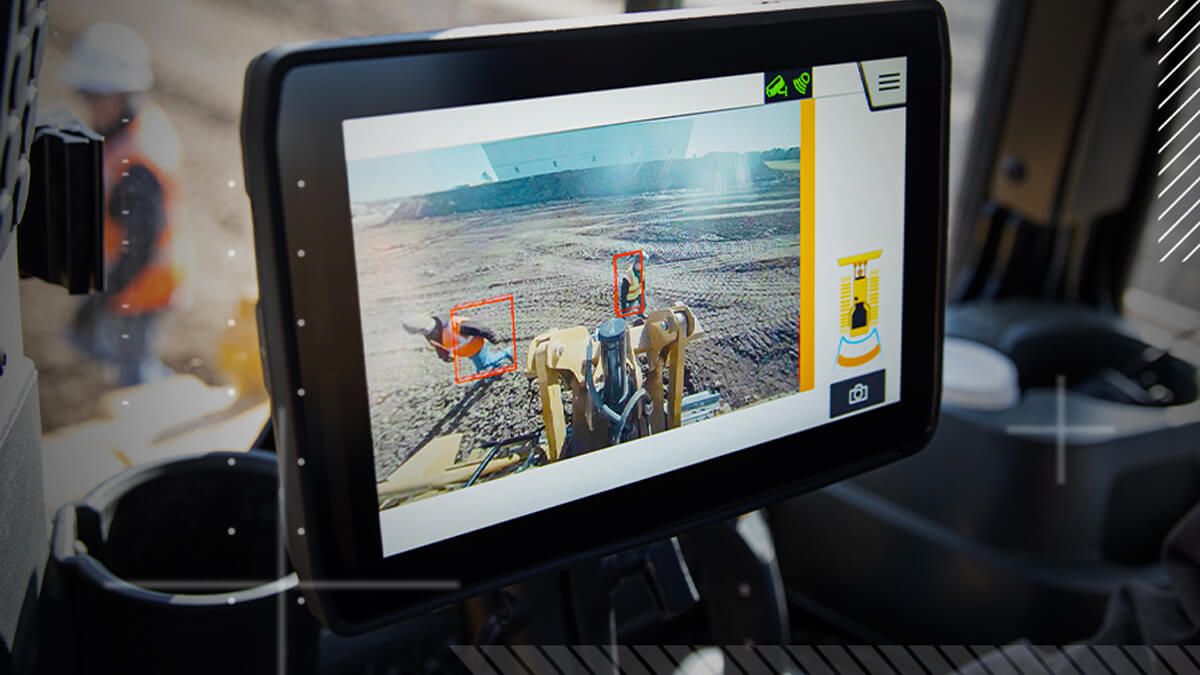1. OVERVIEW OF MAIN MENU NAVIGATION
You can use the Next Gen dozer monitor to access gauges, Cat Grade with Slope Assist and the rearview camera. Also, you can change settings for your dozer, check out your service parameters and enable or disable the machine’s bi-directional and set speeds. The totals screen displays fuel consumption and allows you to keep an eye on idle time, working time, distance traveled and reverse distance traveled.

Estimated watch time: 2 minutes