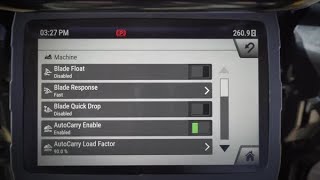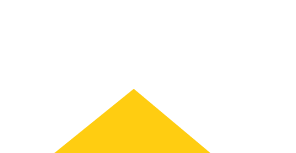1. Machine Settings
Doing some finish work? Enter the Machine screen in the settings menu to switch on features like blade float and quick drop, or to set blade response and turn on AutoCarry or AutoCarry Load Factor.
Use Next Gen Monitor settings to enable and customize bi-directional speed, turn on or off your dozer’s AutoShift, choose Powertrain oil type for your AutoShift and turn on your dozer’s lights.
Watch this video for more details about the many machine settings that help you efficiently complete the job at hand.