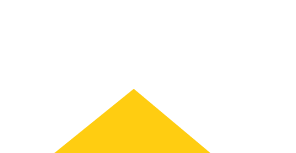
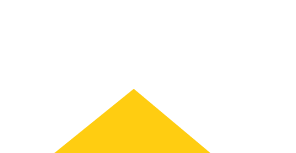
-
personclear
personclear
-
notifications Alerts
-
There are no alerts at this time. Please check back later for updates.
-
- place Find Dealer
-
Sign InAccount
One Account. All of Cat.
If you already have an existing account with another Cat App, you can use the same account to sign in here.
-
Explore Products
Browse all products on Cat.com
https://wwwqa.aws.cat.com
-
Buy Online
Shop products & more from our family of online store
https://qa3shop.cat.com/ShopLandingPageView
-
Find Used Products
Shop for certified used products
https://catused.com/
-
Rent Products
Find rentals at your nearest dealer
https://wwwqa.aws.catrentalstore.com
-
Manage My Equipment
Manage your fleet on VisionLink
https://vl.cat.com/visionlink?ui_locales=en-US
-
View Finance Solutions
Explore financing options on Cat Financial
https://www.cat.com/en_US/support/financing-protection.html
-
Enable Cookies
To enable this feature, you must accept the use of targeting, functional, and performance cookies.
CAT Application
One Account. All of Cat.
If you already have an existing account with another Cat App, you can use the same account to sign in here.
Your preferred dealer has been set.
Would you like to set this dealer to your account as well?Dealer Locator
CAT Vocational Trucks are currently available only in the United States and Canada. If you search for vocational trucks elsewhere you will not get any results.
Dealer Locator
Back to Results
Your preferred dealer has been set.
Would you like to set this dealer to your account as well?Dealer Locator
Back to Results
You're Leaving Cat.com
Note that by entering data in this application for purposes of obtaining driving directions, you are providing such data directly to Google LLC and/or its affiliates. By clicking "I Agree" or by using the Google Maps functionality to obtain driving directions, you acknowledge and agree that use of Google Maps is subject to the then-current Google Maps/Google Earth Additional Terms of Service at https://developers.google.com/maps/terms-20180207#section_9_3 and Google Privacy Policy at https://policies.google.com/privacy
You're Leaving Cat.com
Note that by entering data in this application for purposes of obtaining driving directions, you are providing such data directly to Google LLC and/or its affiliates. By clicking "I Agree" or by using the Google Maps functionality to obtain driving directions, you acknowledge and agree that use of Google Maps is subject to the then-current Google Maps/Google Earth Additional Terms of Service at https://developers.google.com/maps/terms-20180207#section_9_3 and Google Privacy Policy at https://policies.google.com/privacy













